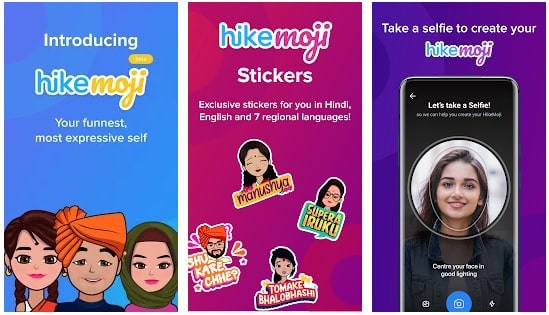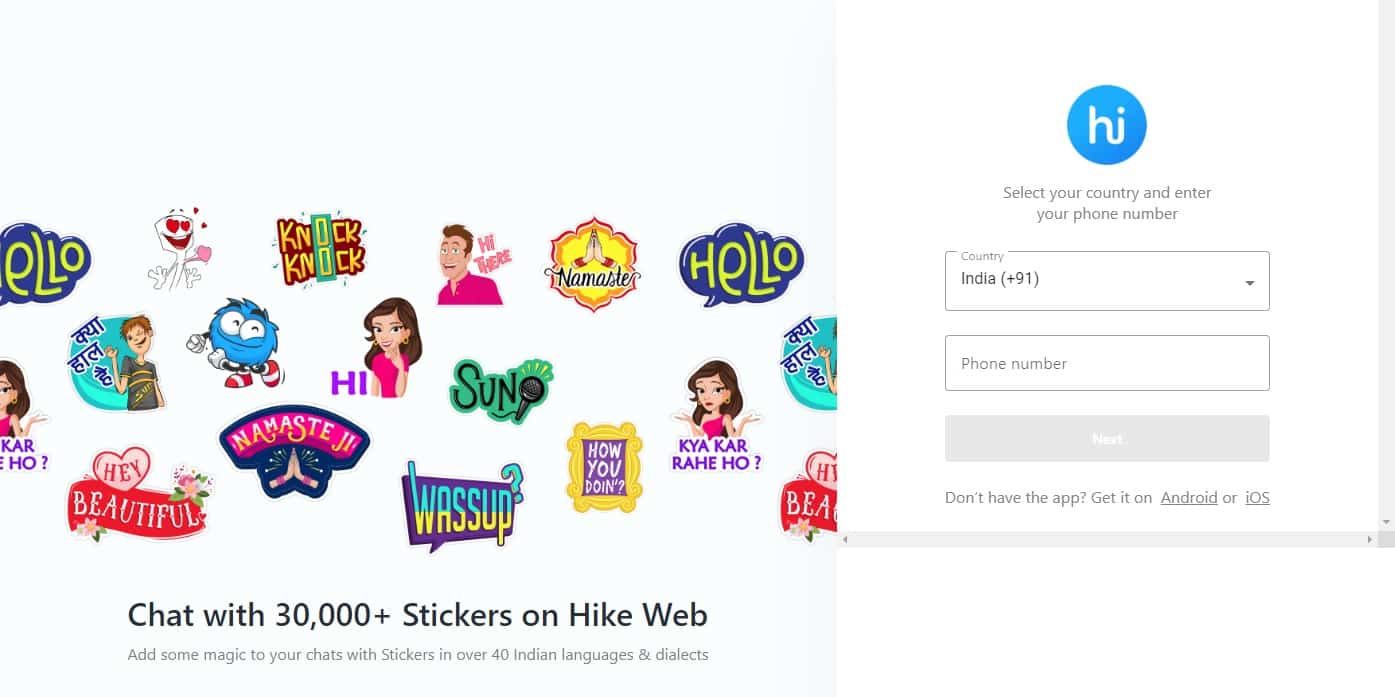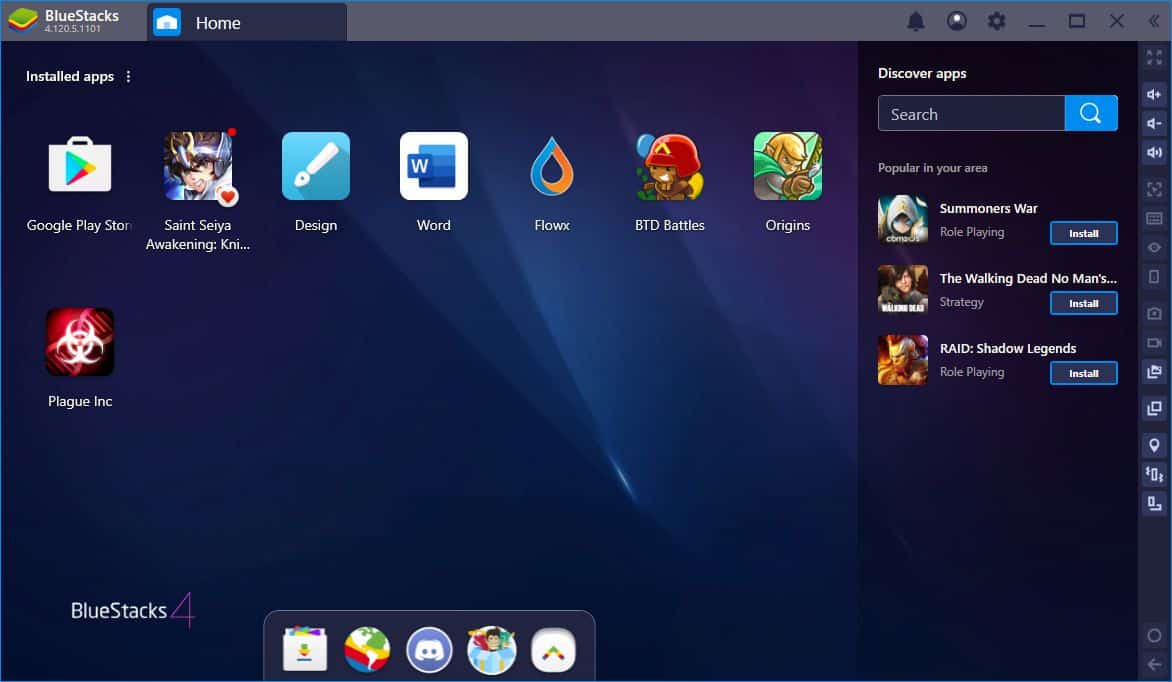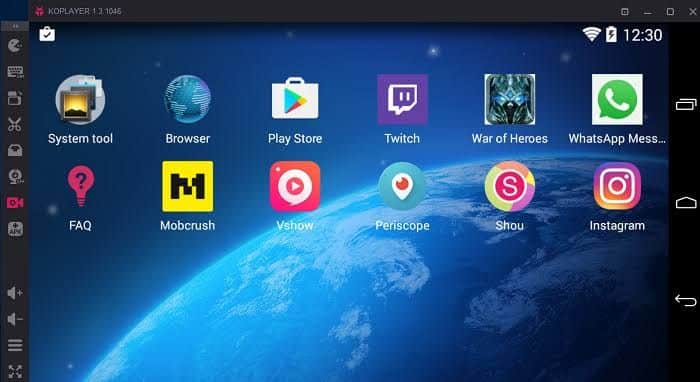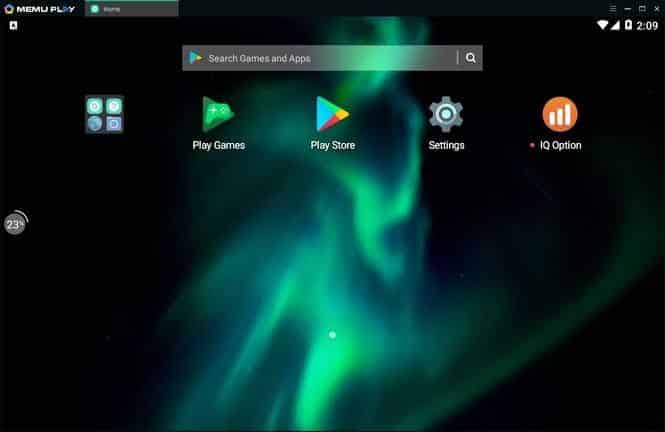Well, if you want to download and install Hike on your Windows PC, then this article will help you. In this article, we have shared a simple method to text and call your friends on a Windows 10 laptop using Hike.
What Is Hike?
As mentioned above, Hike is a popular messaging application. This messaging app is developed in India and in addition to English & Hindi, it supports seven regional languages.
What Is Hike?Top 5 Features Of HikeIs Hike App Available For PC?How To Use Hike Messenger For PC?How To Download Hike Messenger For PC?HowTo Download Hike Messenger For PC Without Bluestacks?1. Nox App Player2. KO Player3. MEmu
Top 5 Features Of Hike
Chats and calls on Hike are protected with 128-bit AES and 2048 RSA encryption. Ability to hide chats and access them using a password. Hike allows users to create and customize Hikemoji as per their preference. Sticker suggestions and text to stickers make searching an appropriate sticker a breeze. Ability to turn off last seen for specific people.
Unlike WhatsApp, Hike allows users to create a group with a maximum of 1000 members.
Is Hike App Available For PC?
No, there’s no native application of Hike Messenger available for Windows 10 PC.
However, you can easily use the web version of Hike messenger on a Windows 10, macOS, or even on a Linux computer. It is worth noting that, to use Hike Web, the official Hike Sticker Chat app should be installed on your Android or iOS smartphone.
How To Use Hike Messenger For PC?
As mentioned above, you can use Hike on a Windows 10 PC through its web version. To do this simply open a web browser of your choice and search for Hike Web. Similar to Windows, you can use Hike Web on a macOS or Linux computer. Use Hike Web
How To Download Hike Messenger For PC?
While there is no official version of the Hike messenger app for PC, you can still download and use Hike on a PC using an android emulator. Bluestacks 4 is possibly the best well-optimized Android emulator that performs as an Android phone. So here’s how you can download and install the Hike app on Windows.
Download the Bluestacks 4 emulator and install the .exe file on your computer. Once installed sign-in with your Google account on Bluestacks 4. Next up open Playstore and search “Hike Sticker Chat”. Install the application and use Hike.
You can now text or call your friends using Hike and that too on the bigger screen of your laptop. Bluestacks 4 makes navigation on non-touchscreen devices a breeze.
HowTo Download Hike Messenger For PC Without Bluestacks?
Undoubtedly, Bluestacks 4 is a feature-rich Android emulator. That said, it consumes a considerable amount of system resources and it offers poor performance coupled with a laggy experience on low-powered laptops. So if you want to use Hike for pc without Bluestacks then you can check out these alternate Android emulators.
1. Nox App Player
Nox App Player is another great android emulator for using Hike on a Windows and macOS computer. This emulator offers one-click installation without any bloatware or third party apps.
Nox App Player is very stable and the keymapping feature comes in handy while using Hike. Download Nox App Player
2. KO Player
The next best emulator for Hike on the list is KO Player. This free to use emulator is perfect for playing games and running resource-intensive apps like Hike Messenger.
One of the most useful features of KO Player is one-click recording. Download KO Player
3. MEmu
MEmu Play is an Android 5.1 Lolipop based Android emulator for Windows PC. The installation is quick and simple with no bloatware or third-party apps. One of the major highlights of MemeU Play is Key-Mapping. Download MEmu CONCLUSION