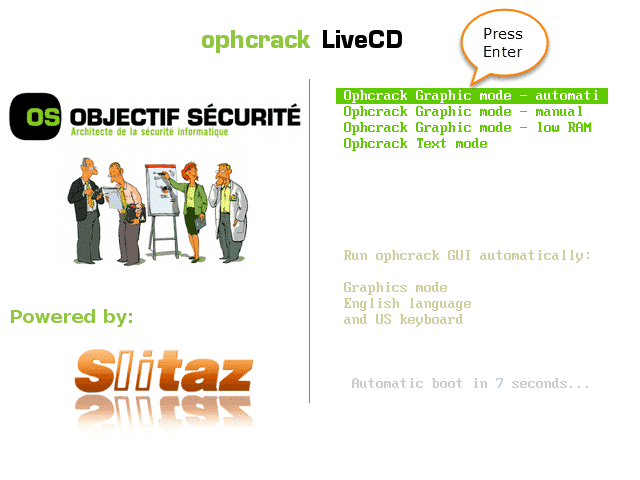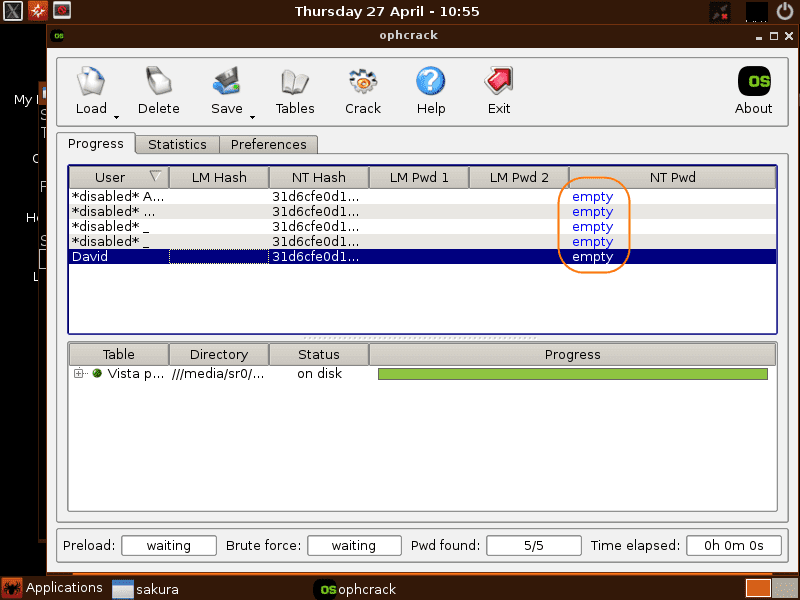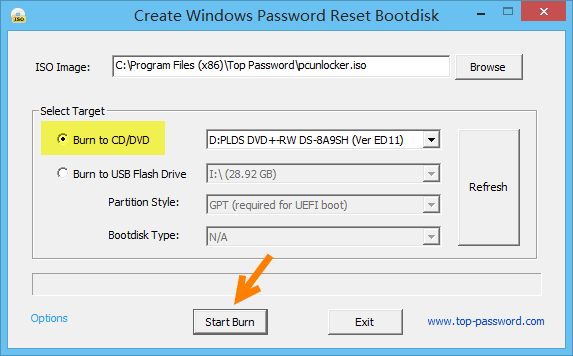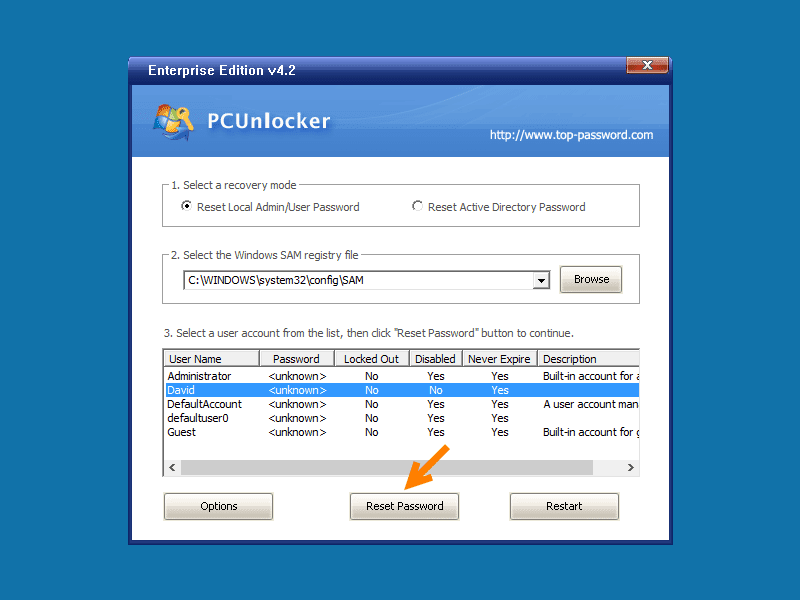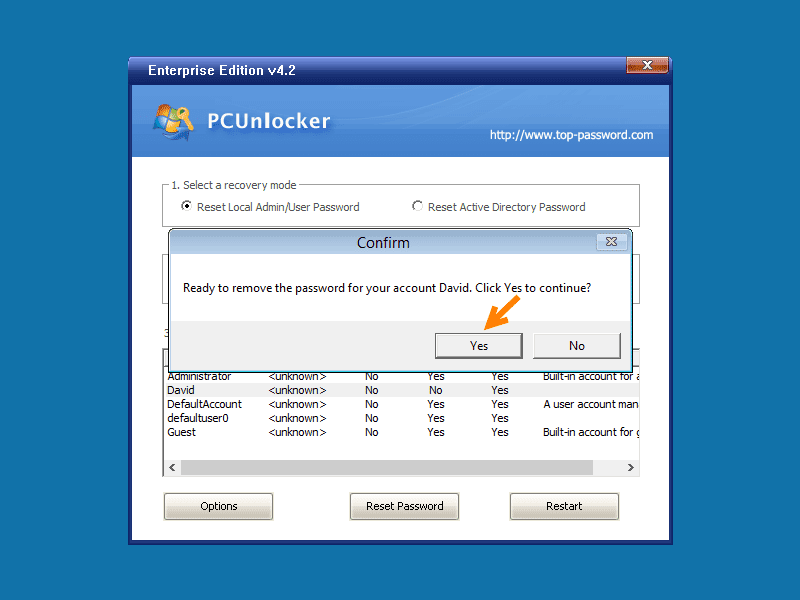How to Recover Administrator Password in Windows 10, Windows 8 and Windows 7 With EaseMethod 1: Using Ophcrack Live CDMethod 2: Using Password Recovery BundleWhat Do You Need?Steps to Recover Windows Administrator Password:Wrapping Up
This tutorial will show you how to recover Windows administrator password by using Ophcrack and Password Recovery Bundle when you forgot Windows password or lost admin rights in Windows 10, 8 or 7. These Windows password recovery programs will work with Windows 7 through Windows 10.
Method 1: Using Ophcrack Live CD
Ophcrack is a free open source Windows password recovery tool that cracks Windows login passwords by using LM/NT hashes through rainbow tables. In order to use Ophcrack to recover Windows password, you only need a CD disc, and another computer to download the free software. Follow these steps: Step 1: Download the Live CD image from Ophcrack’s project page. After downloading the correct image, you need burn it to a disc. Step 2: Pop the disc into the computer that holds the account that you want to crack, then you need to boot off the disc. Step 3: The first screen you’ll be prompted to choose between four modes:
Graphics mode – automatic Graphics mode – manual Graphics mode – low RAM Text mode Use your arrow keys to select the default automatic graphics mode and press Enter.
Step 4: Once booting to the Linux desktop, the system will automatically mount your hard drive and launch Ophcrack. Just wait for Ophcrack to do a brute force attack and try all possible password combinations.
Step 5: Depending on the strength of your passwords, it can take a couple minutes, hours or even days to crack. Last but not least, take note that Ophcrack cannot crack all passwords as the rainbow tables may not contain your password hashes. If Ophcrack’s built-in rainbow table couldn’t help to recover your password, you might have to purchase an extra rainbow table or take use of Password Recovery Bundle as below.
Method 2: Using Password Recovery Bundle
Password Recovery Bundle can help you recover all type of passwords on your local computer. For example, it can reset forgotten Windows password from a live CD or USB drive; retrieve email account passwords from Outlook, Outlook Express, Windows 10 Mail, Thunderbird, Opera Mail; unlock password-protected PST, PDF, Office documents; reveal passwords saved in your web browsers and FTP clients; and much more.
What Do You Need?
A USB flash drive with at least 1GB capacity, or blank CD or DVD. A Windows-based PC or laptop with Internet connection. Windows password recovery software.
Steps to Recover Windows Administrator Password:
Start by downloading and installing Password Recovery Bundle to another computer. Note: The trial version lets you boot off a CD/USB and sees user accounts on your locked PC, but it will not let you reset the password. Once the program is installed, launch it. Click the Windows Password
This will open the Create Windows Password Recovery Bootdisk window. Insert an empty CD or USB flash drive and click Refresh Select the “Burn to CD/USB” or “Burn to USB Flash Drive”, and then click Start Burn.
Insert the newly burned CD or USB drive into the computer that holds the account that you want to recover Windows password for, then boot off that media. If your computer still boots to Windows login screen, you have to change the boot sequence in your PC’s BIOS/UEFI. After booting up, PCUnlocker will show all the user accounts in your Windows system. Simply select the Administrator account for which you want to recover the password and click on the “Reset Password” button
Click Yes to confirm. This will remove your administrator password, set your account to never expired, and activate / unlock it when necessary.
Reboot your computer to get out of PCUnlocker, you can then log into Windows administrator account without the password!
Wrapping Up
Both Ophcrack and Password Recovery Bundle are excellent Windows password recovery tools that can help you when you find yourself in emergency situations that need to recover Windows password. The guide is simple and straight, and you just need to follow the steps that are given above to recover access to your locked computer.